NBA 2K16 store promo
- 5 Jan 2016
- NBA 2K16 is a video game with a virtual store. Sometimes, a startup window promotes specific items in the store. This window is easy to dismiss, but it doesn't have a shortcut to these items or the store.
Context
NBA 2K16 is a basketball video-game that has a token economy. The unit of this virtual currency is aptly called Virtual Currency (VC) and it can be gained by playing the game or by paying real money. VC can be redeemed within certain game modes or within the game’s 2K Sports Store.
Most, if not all, of the items in the 2K Sports Store are superficial; examples include animations and clothing for one’s idealized avatar in the game. The store occasionally has new items, like seasonally-themed T-shirts, and sometimes they’re promoted at the main menu, immediately after the title screen is dismissed.
Flaws
The promo window
Wisely, 2K Sports doesn’t present the full 2K Sports Store, but I can’t predict when the promo window will appear and I can’t avoid it whenever it does appear. However, the command to dismiss this window has a clear label and, more importantly, a conditioned action: pressing the X Button of a PlayStation controller (or the A Button of an Xbox controller) is the non-Japanese standard for advancing through menus of video games.
The promo window is easy to dismiss, but what if I’m interested in the items that are being promoted? There’s no command to immediately see the items that 2K Sports presumably wants me to redeem/buy. Moreover, the developer assumes that I remember the location of the 2K Sports Store or that I’m willing to explore the game’s menus.
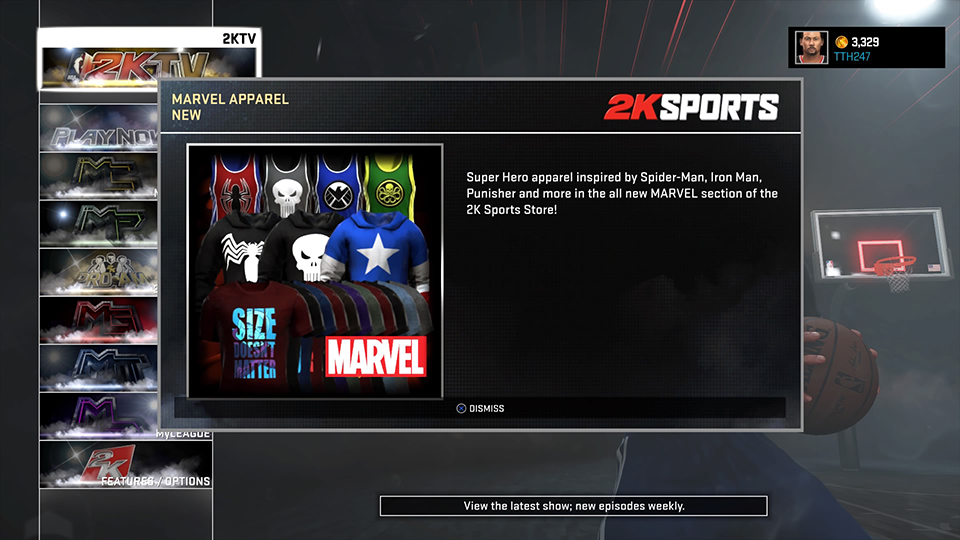
Main menu
After I press the X Button to dismiss the promo window, I see the main menu. This primary menu is a vertical list of nine items. The first menu-item, 2K TV, is selected by default; the last menu-item, Features/Options, is a secondary menu that has the 2K Sports Store.
Because I’m using a video game controller, I have to navigate all of the menus using the controller’s directional pad or analog sticks. The face buttons and shoulder buttons are used to confirm, cancel, and modify selections. In the case of NBA 2K16, the vertical menus aren’t cycles. In other words, I can’t directly navigate from the first item to the last item or vice versa.
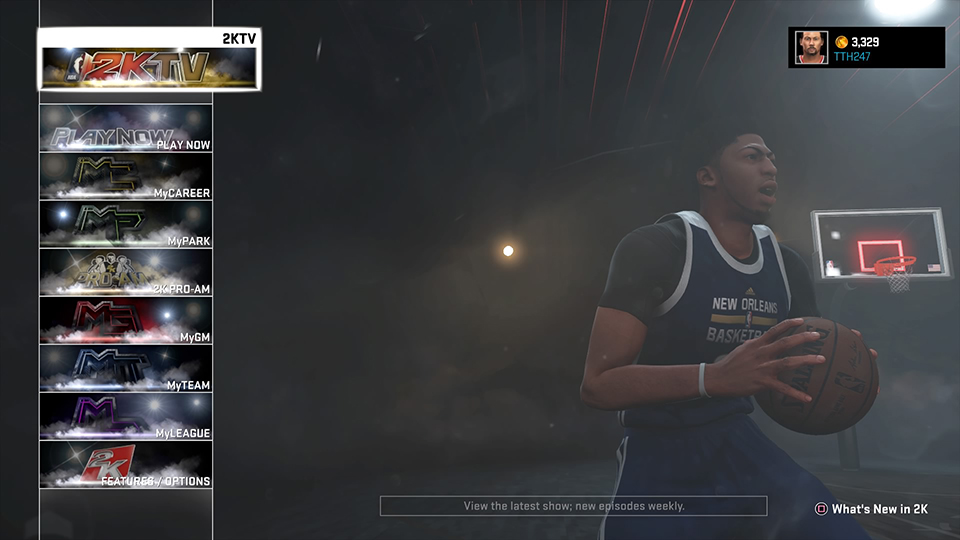
Features/Options menu
The Features/Options menu is another vertical list. The second menu-item, 2KU/Tutorial, is selected by default; the 2K Sports Store is the fourth menu-item.
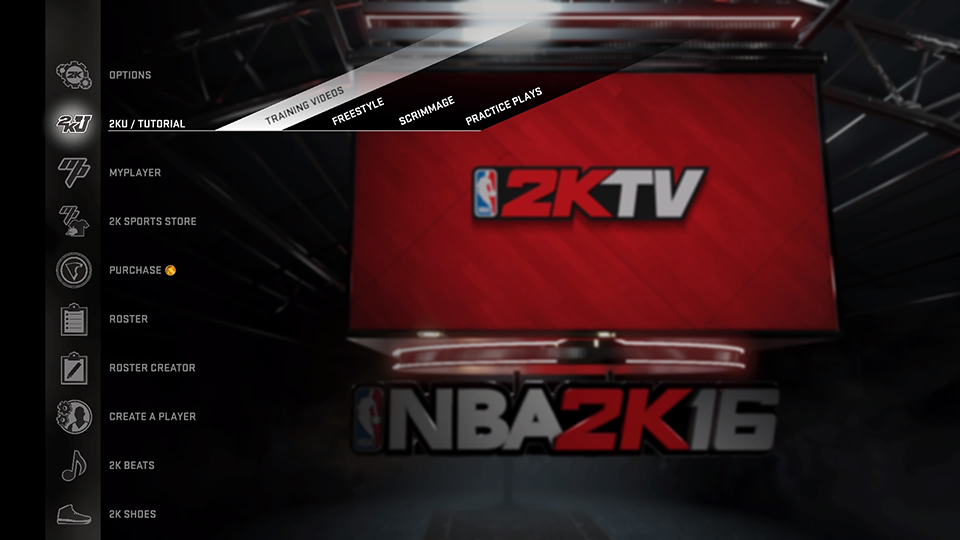
2K Sports Store
The front of the NBA 2K Store is a menu arranged as a 5×3 grid. In other words, the grid has five columns and three rows of square grid-units. The most prominent menu-item, Hot Items, is four grid-units in size; every other menu-item is one grid-unit in size. Besides being four times bigger than the other menu-items, Hot Items is located in the top-left corner of the grid and is selected by default.
The promoted menu-item, the one that matches the promo window at the main menu of the game, is located in the middle of the grid. The store items that are being promoted often change, but the menu-item to browse these promoted items is always in the same location. However, I can’t directly navigate to the promoted menu-item because it’s located on the second row and to the right of the latter.
From the Hot Items menu-item, I have to navigate to the right, to My Park Apparel, before I can navigate down to the promoted menu-item.
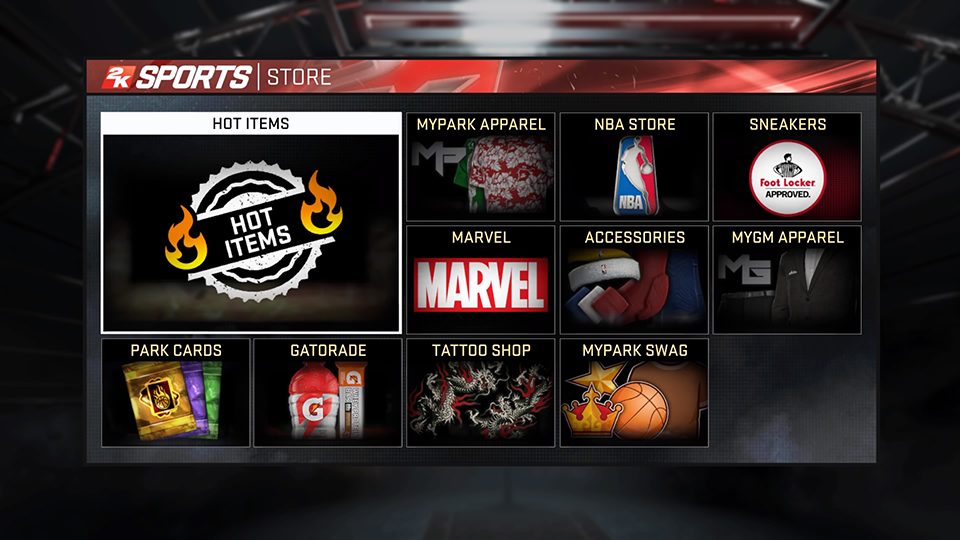
The input sequence
To get from the promo window to the featured items, I have to complete the following sequence of PlayStation controller inputs.
- To dismiss the promo window at the main menu, press X.
- At the main menu, to navigate from 2KTV to Play Now, press Down.
- To navigate from Play Now to My Career, press Down.
- To navigate from My Career to My Park, press Down.
- To navigate from My Park to 2K Pro-Am, press Down.
- To navigate from 2K Pro-Am to My GM, press Down.
- To navigate from My GM to My Team, press Down.
- To navigate from My Team to My League, press Down.
- To navigate from My League to Features/Options, press Down.
- To open Features/Options, press X.
- At the Features/Options menu, to navigate from 2KU/Tutorial to My Player, press Down.
- To navigate from My Player to 2K Sports Store, press Down.
- To open 2K Sports Store, press X.
- At the 2K Sports Store storefront, to navigate from Hot Items to My Park Apparel, press Right.
- To navigate from My Park Apparel to the promoted menu-item, press Down.
- To go to the 2K Sports Store section that has the promoted items, press X.
The elapsed time of this sequence is 10-15 seconds, at best. Every time that I select a menu-item at the main menu, as in Step 10, the featured player does a basketball move that delays my chosen menu-item for a handful of seconds.
Solution

At the promo window, there should be a single-button action that does Step 16. The Circle Button shouldn’t be used to immediately go to the 2K Sports Store because this button is traditionally used to cancel tasks and/or move backward between menus. I would assign the Square Button instead of the Triangle Button because the former is closer to the often-used X Button, though the Triangle Button would an adequate choice.
I would label the new, time-saving action as “Go to Store” and position it to the immediate left of the Dismiss icon-label pairing.